The 5 Best Advertising Tactics for Small Businesses in 2016
Are you looking to expand your business’s reach this year? If so, then using your advertising budget to its maximum potential is the way to go. In this post, we’re not only going to look at the top online advertising channels for small businesses, but also the best tactics to use those channels to get the highest return on investment possible.
Note: If you are interested in remarketing, be sure to set up remarketing tags on your website immediately, even if you are not ready to start running ads just yet as it takes time to build remarketing audiences.
A better way to manage your finances
With Hiveage you can send elegant invoices to your customers, accept online payments, and manage your team — all in one place.
1. Remarketing with Google AdWords
Have you ever noticed that when you visit some websites, they seem to follow you around to others? For example, when you browse electronics on Amazon…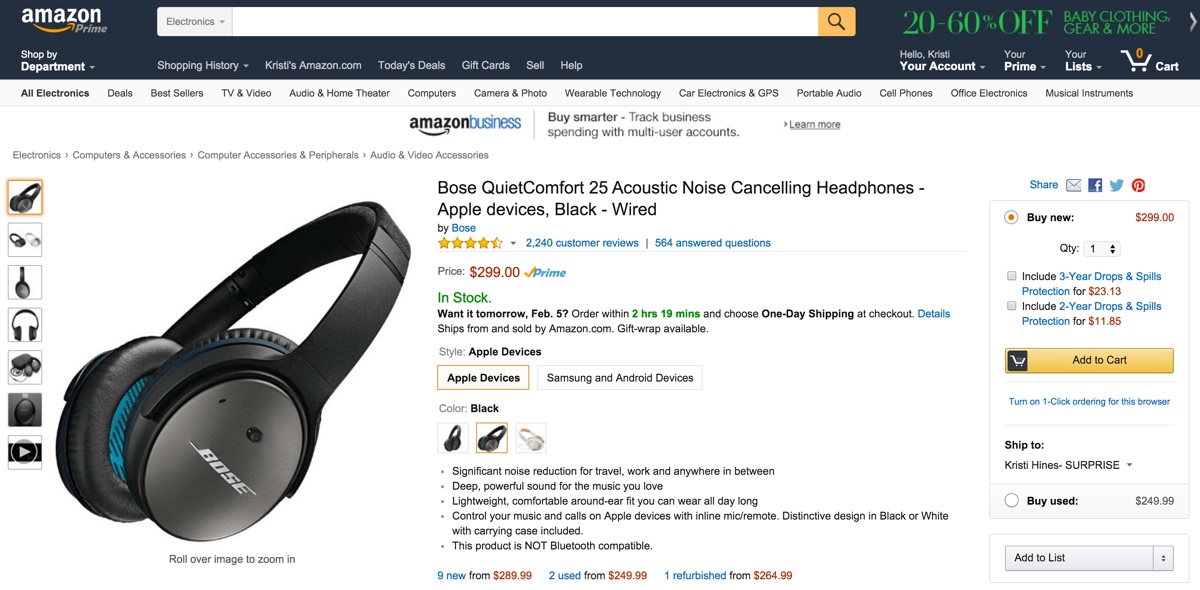
They magically appear on your favorite entertainment blog?
That’s the power of remarketing. Remarketing (also referred to as retargeting) comes with some great stats too. Studies have found that remarketing can boost ad response by 400%, 25% of consumers like remarketing ads because they remind them of something they were interested in, and some companies have seen 50% higher conversions thanks to remarketing.
Best of all, you don’t have to be a large retailer to do it. All you need is a snippet of code on your website, a great banner design, and an AdWords account.
To get started with remarketing on Google AdWords, you will need a Google AdWords account and a Google Analytics account. Once you have both accounts, you can go to the Admin menu in Google Analytics and click on Remarketing > Audiences.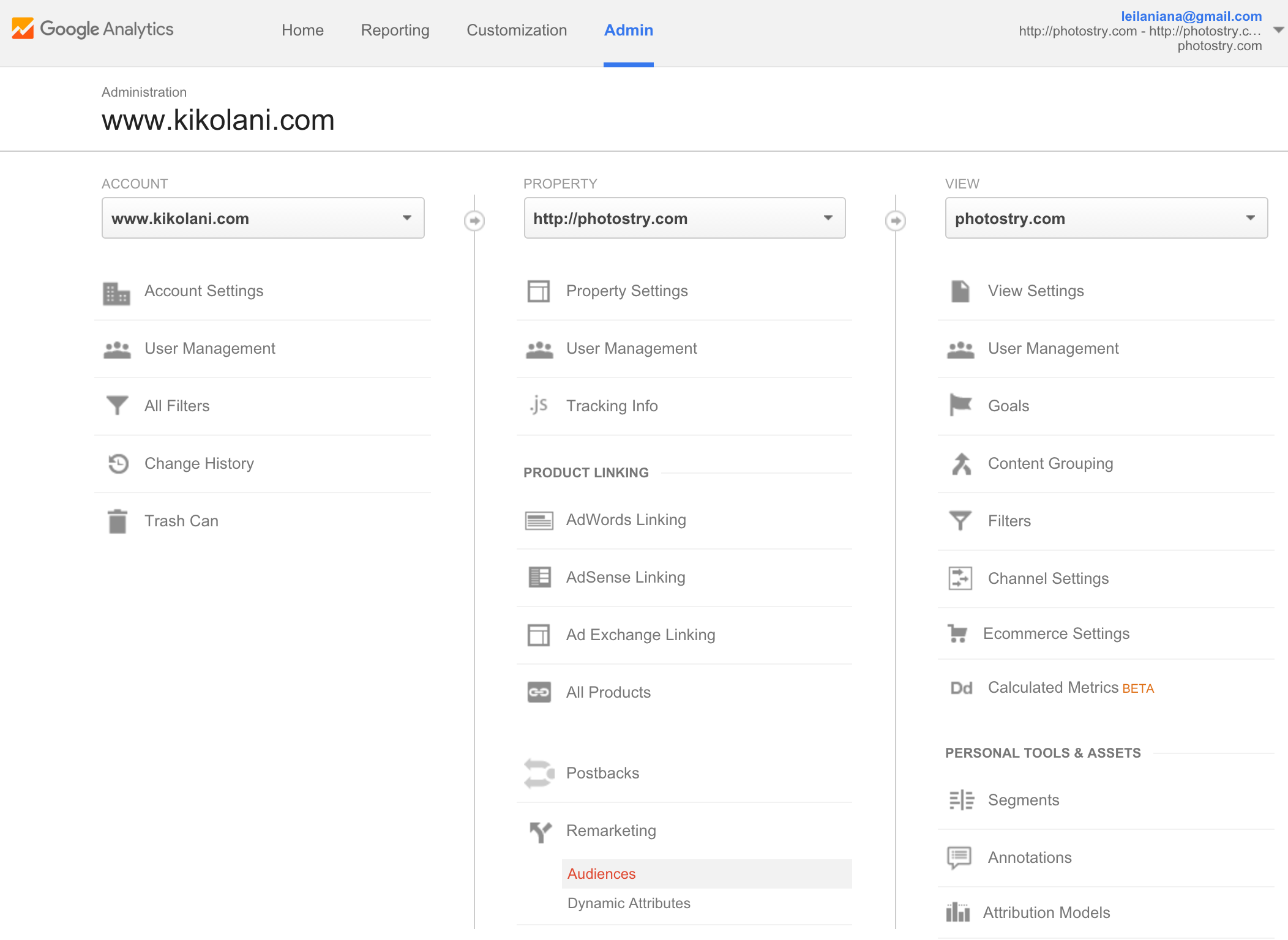
On the following screen, you will link your Analytics and AdWords accounts if prompted.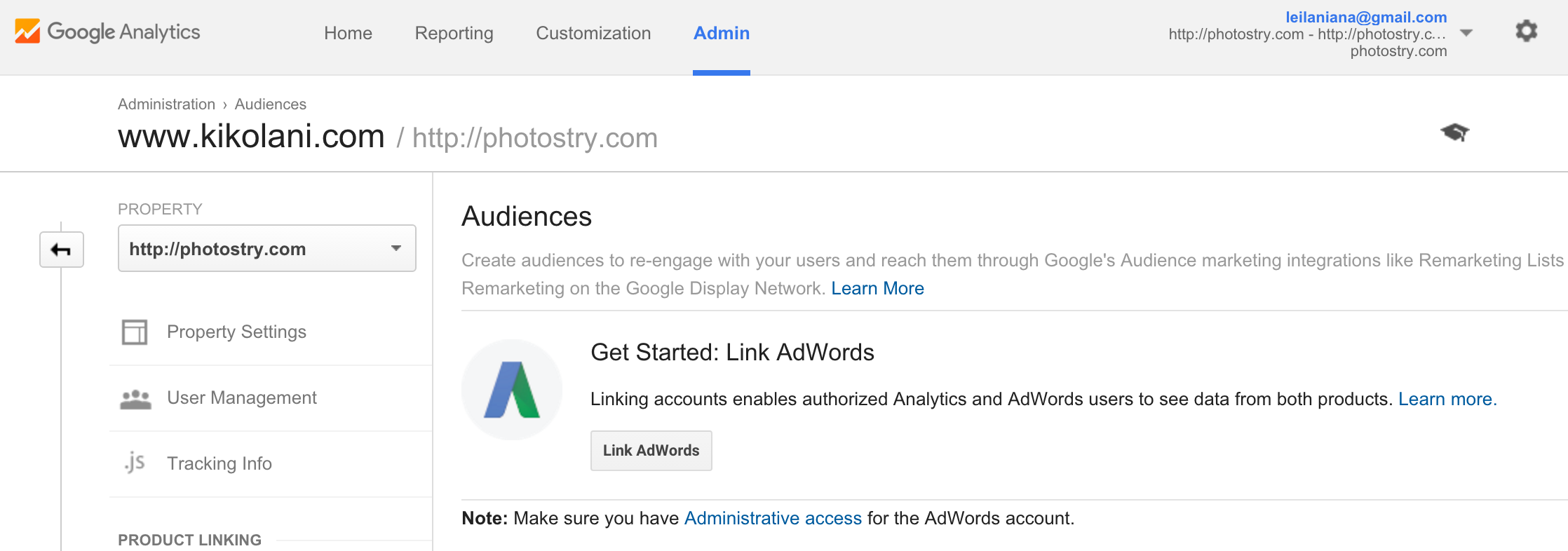
Once you have done this, you can enable Remarketing.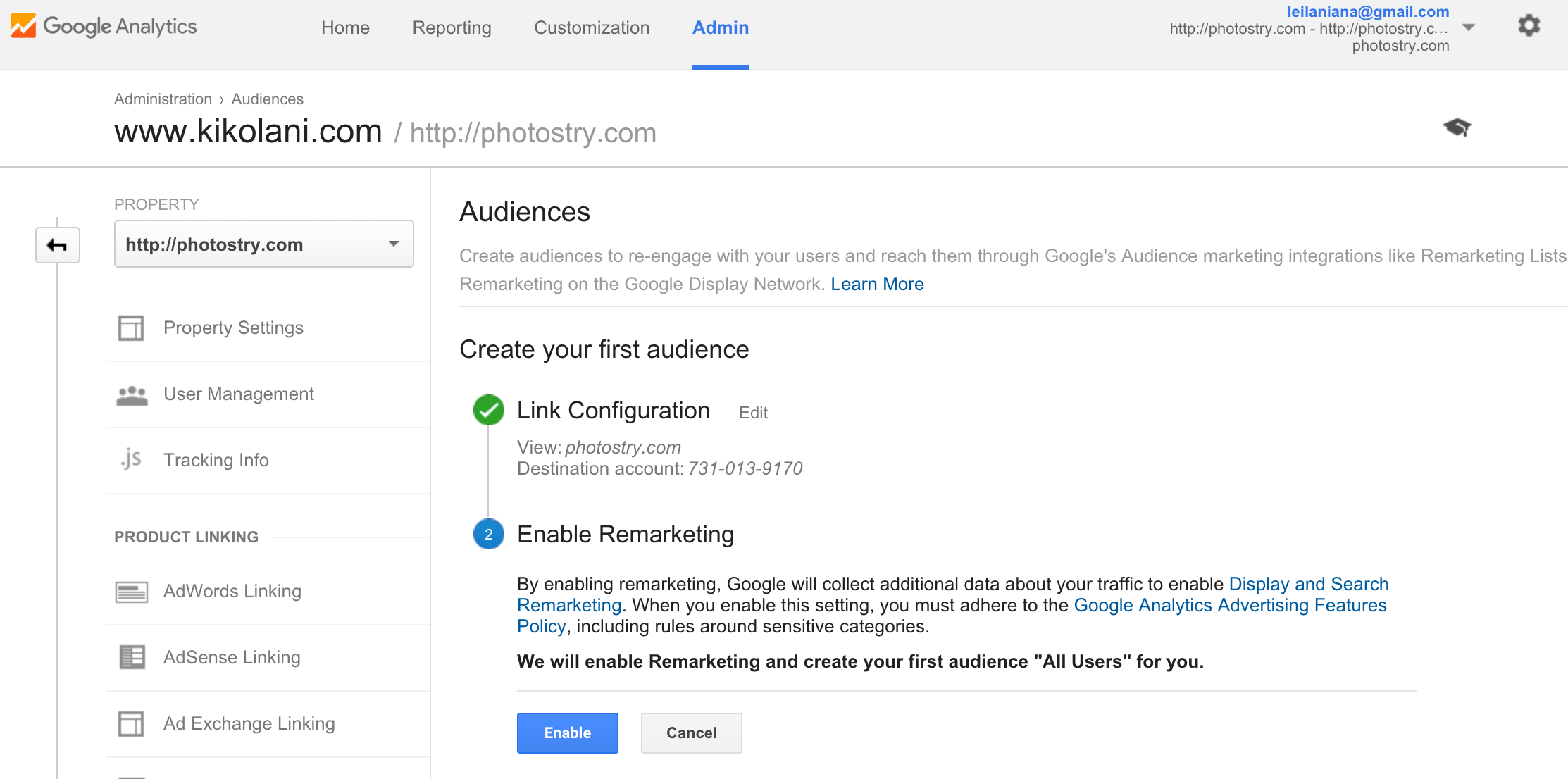
Once you click Enable, this will start collecting all visitors to any page on your website. If you have multiple products or services that you would want to create different ads for, you would need to click the + New Audience button.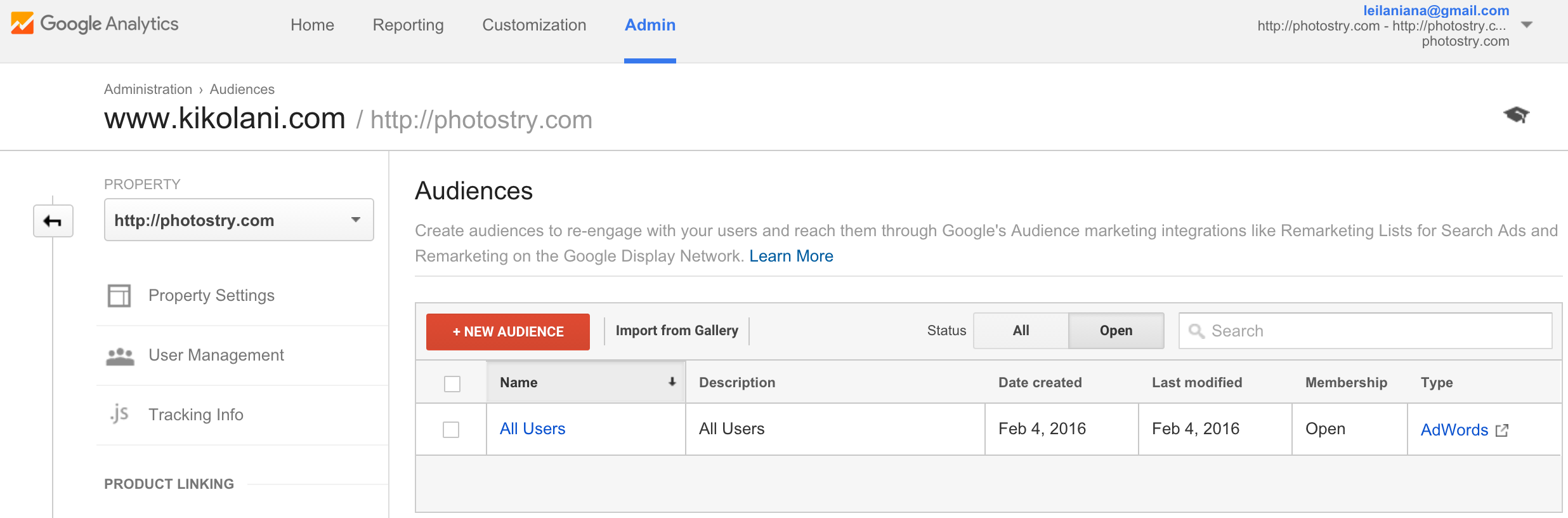
You can then configure audiences that have visited specific web pages, completed specific goals, or other criteria.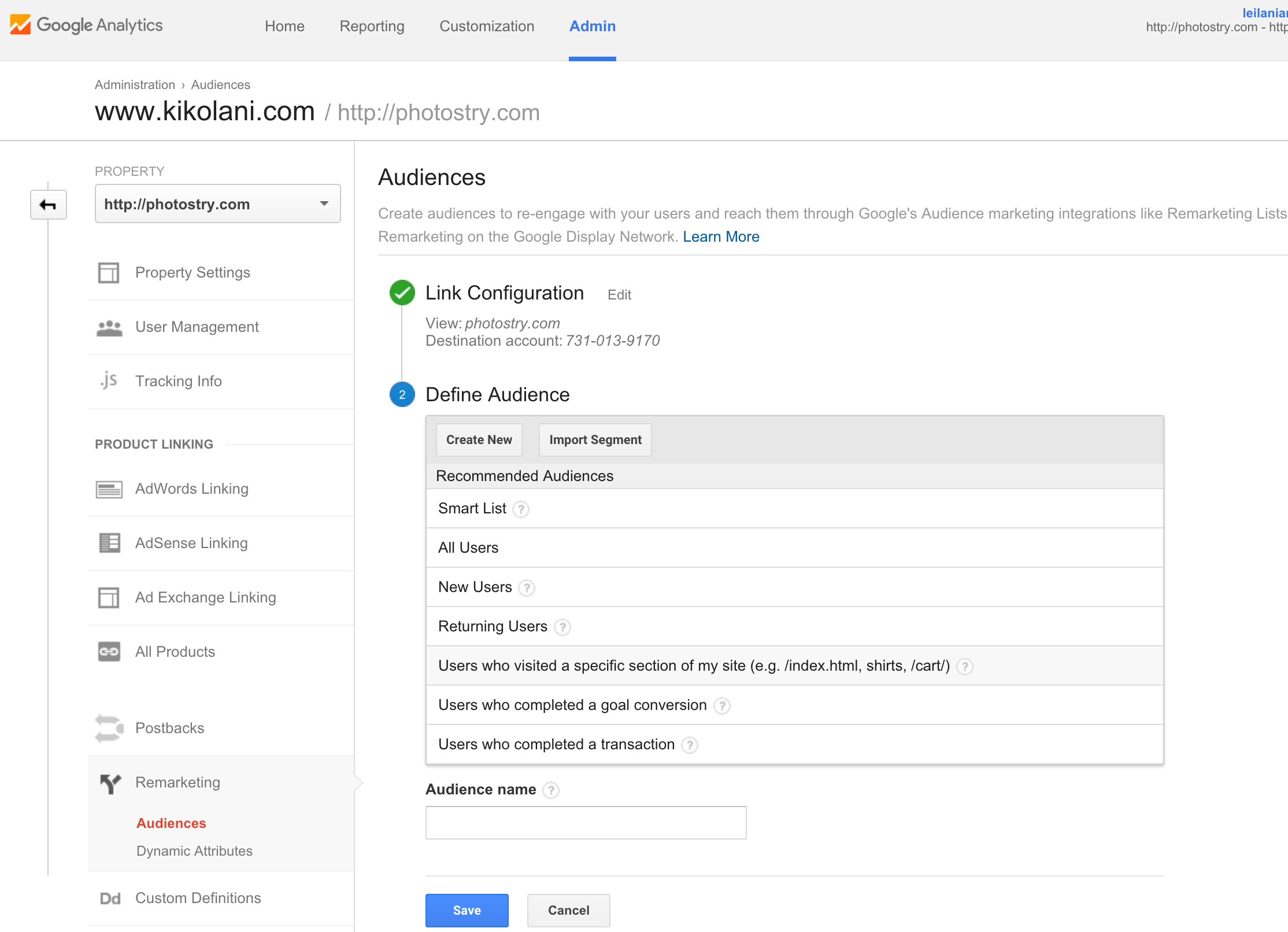
This will allow you to eventually create ads that are specific to a product or service page that your visitor looked at on your website.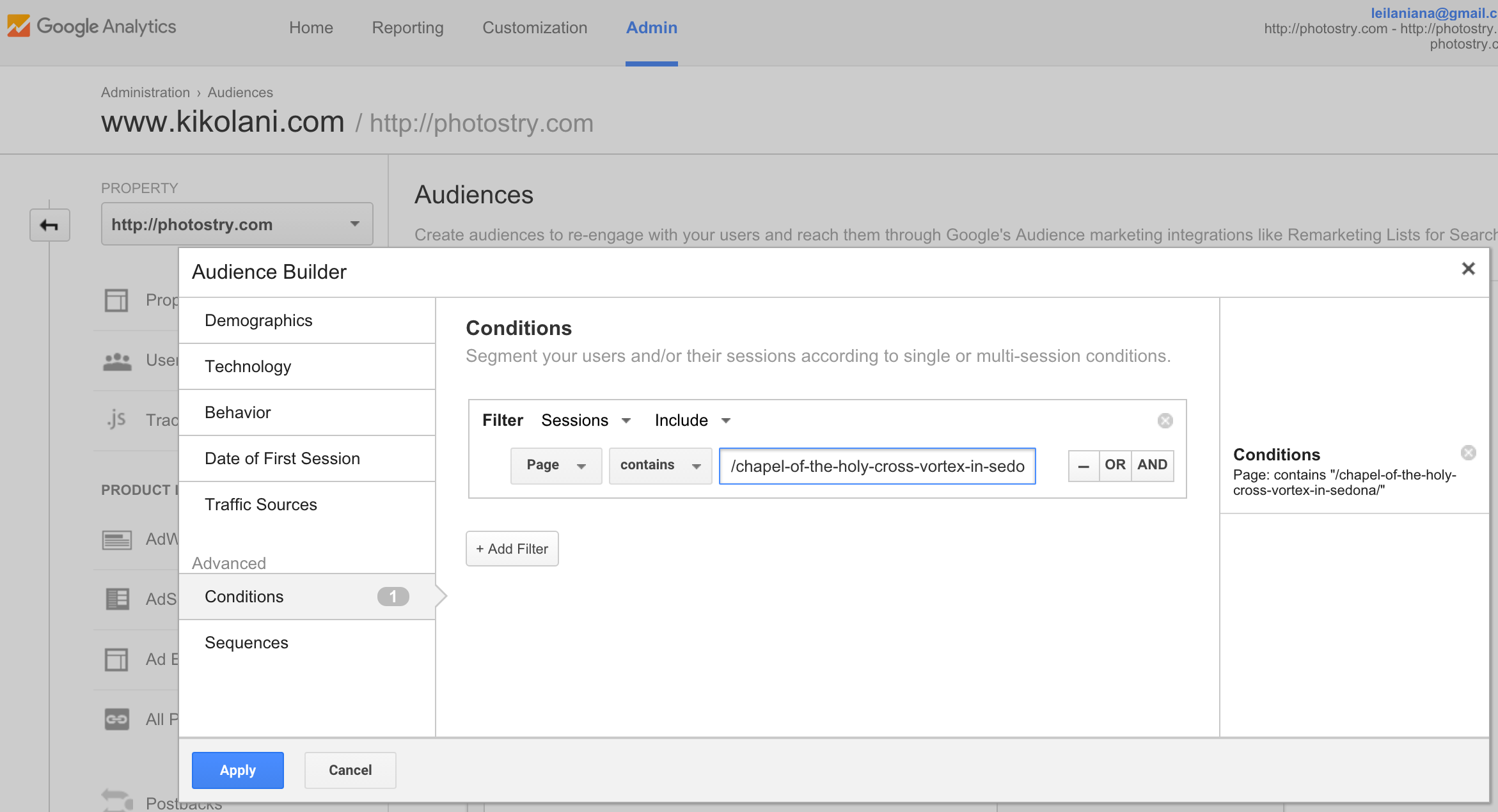
When you’re ready to create your ad campaign, you can click on the AdWords link next to the audience you want to create an ad for. Note that you don’t have to wait until you have an audience to start your ad. As Analytics builds your audience, AdWords will begin showing them your ad.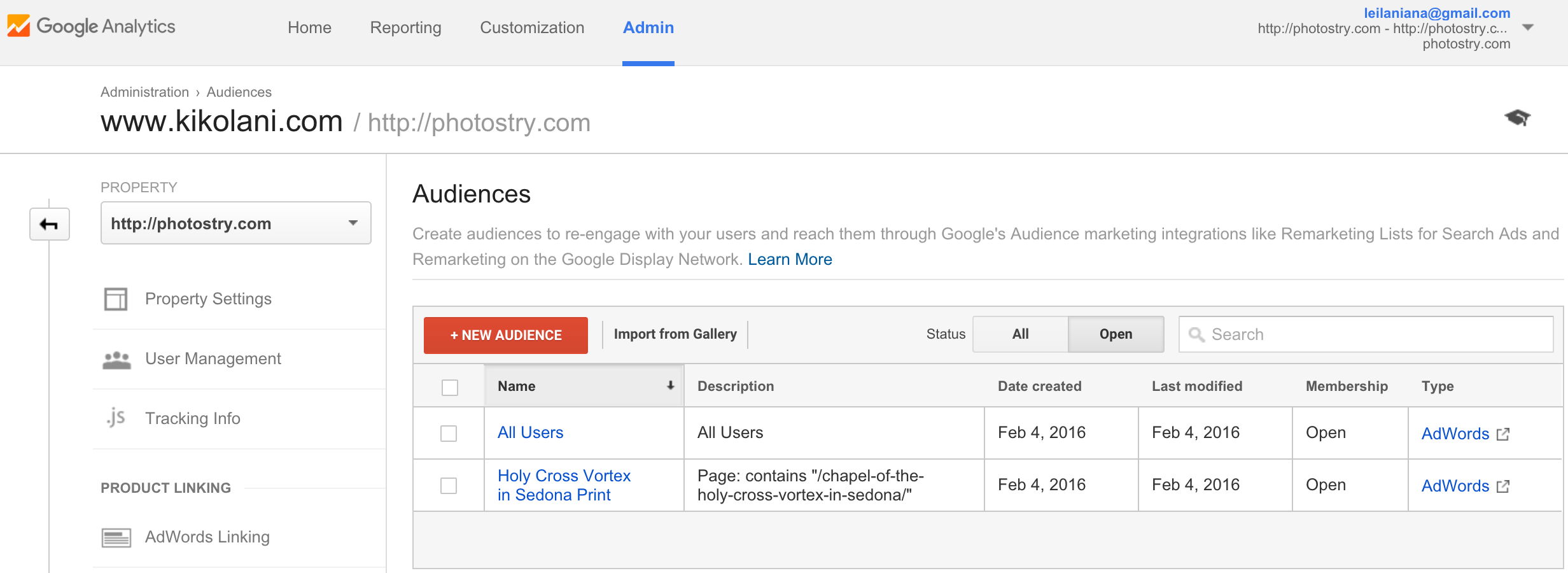
In the second step of your ad campaign setup, you may wish to allow Google AdWords to automatically find new customers based on similar audiences or uncheck the box under Targeting optimization to only reach those who have visited your website.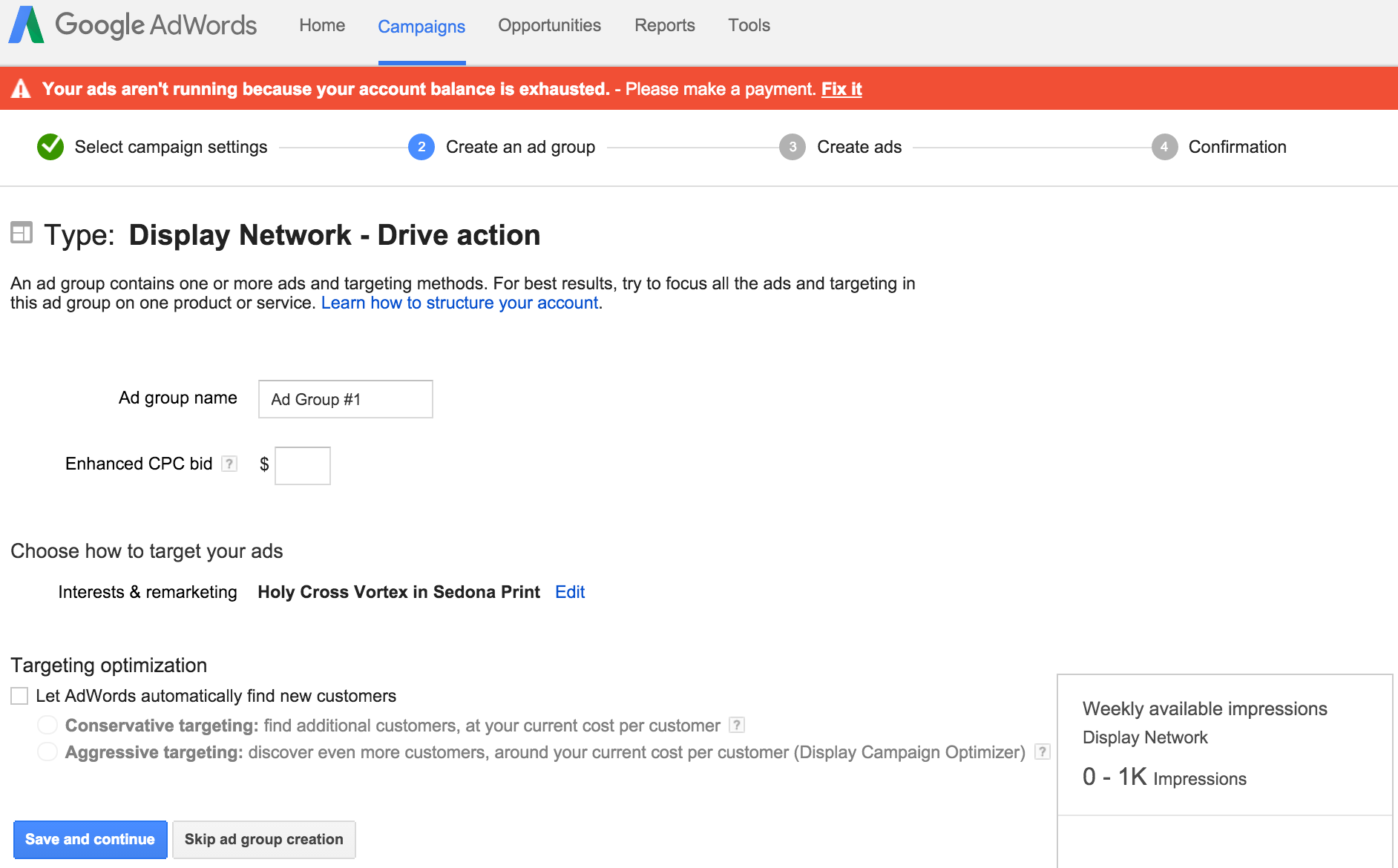
Next, you will start creating the ads themselves. You can use the following to guide you to the types and sizes of media you can use for your ads.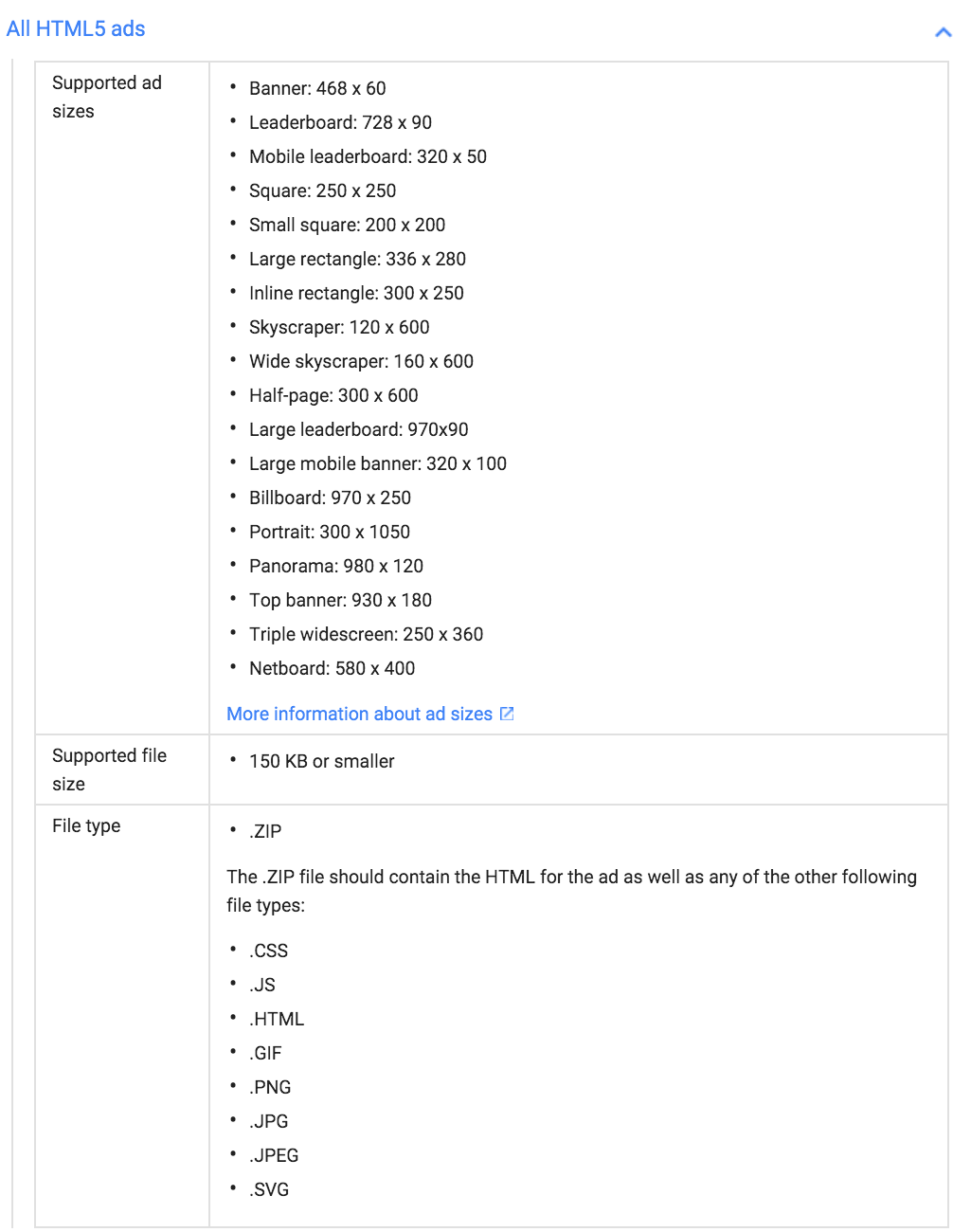
If you don’t have experience designing banner ads, you can rely on tools like Canva to help you create them.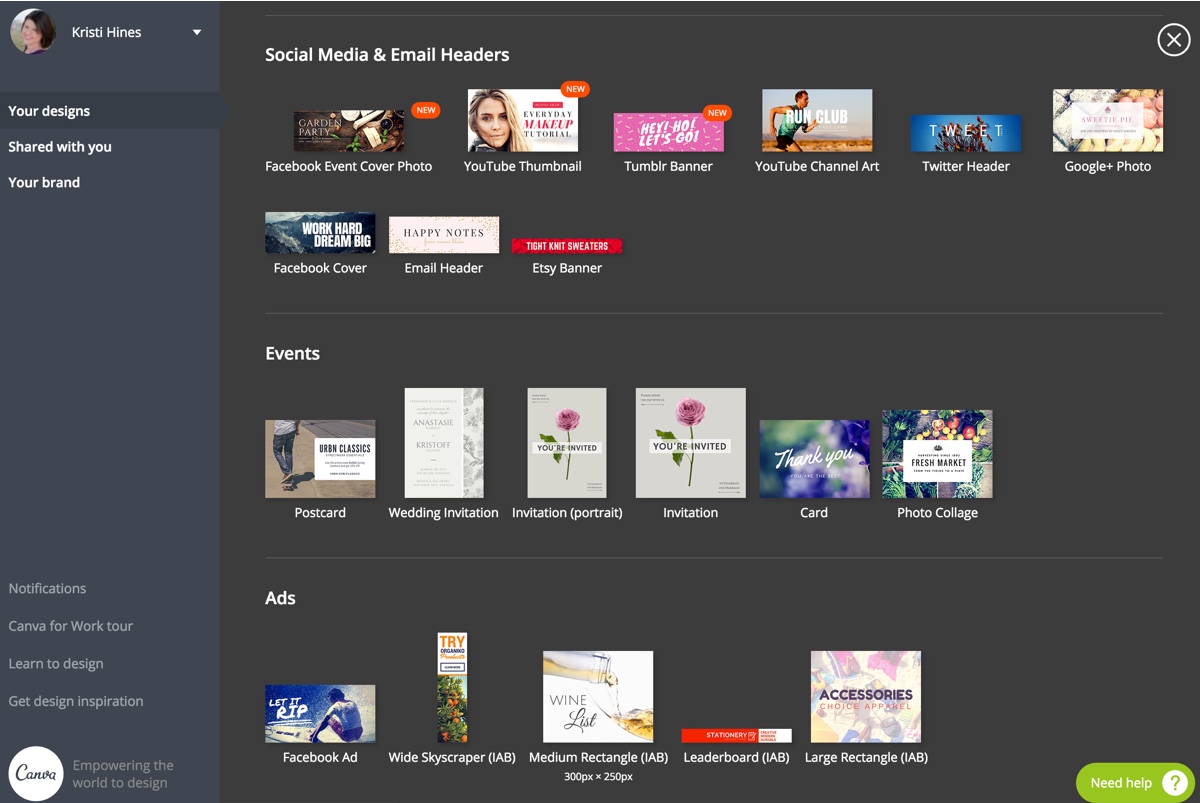
You can also use sites like Moat to get banner design inspiration.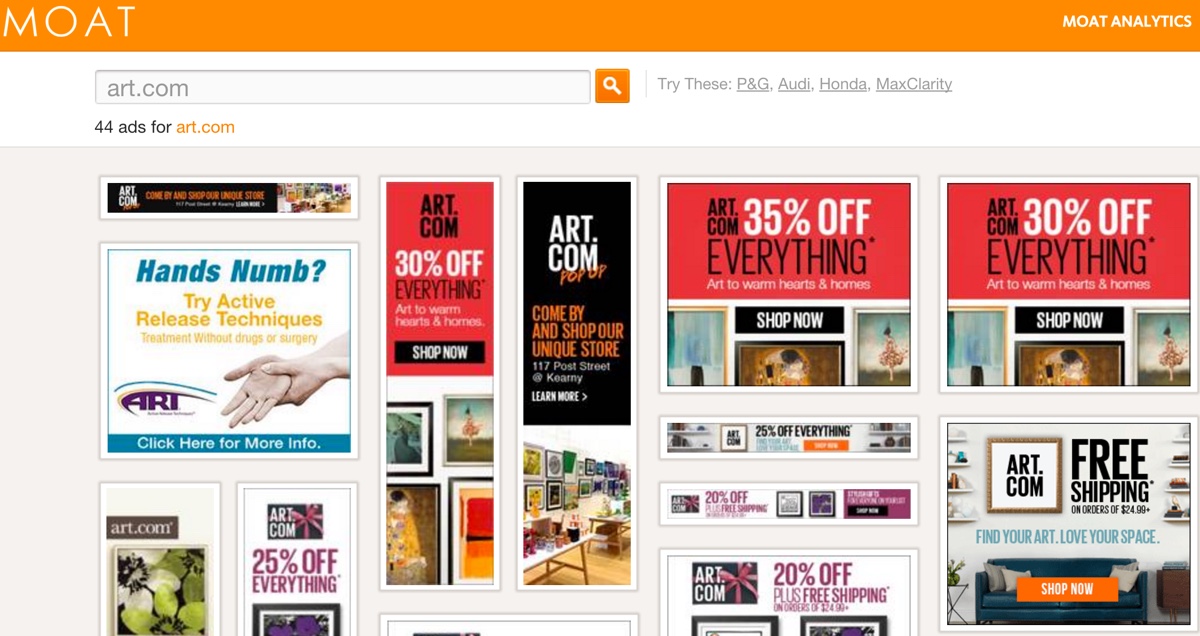
Once you’ve finished creating your ads, you will be able to check on their status and analytics once they are running. Be sure to monitor your ad analytics to ensure that your best performing ads are getting the most of your budget, and low performing ads are paused in your campaign.
2. Remarketing with Facebook
Remarketing with Facebook is similar to Google AdWords, with exception to the fact that your ads will appear on Facebook instead of other websites in the Google Display Network. So when you visit sites like BigStockPhoto…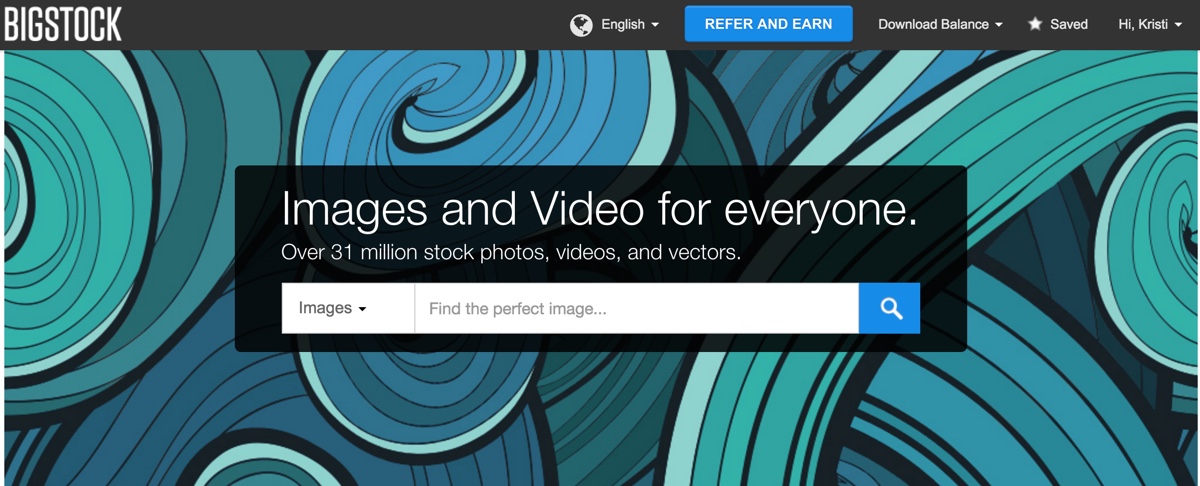
They will later appear in your Facebook news feed.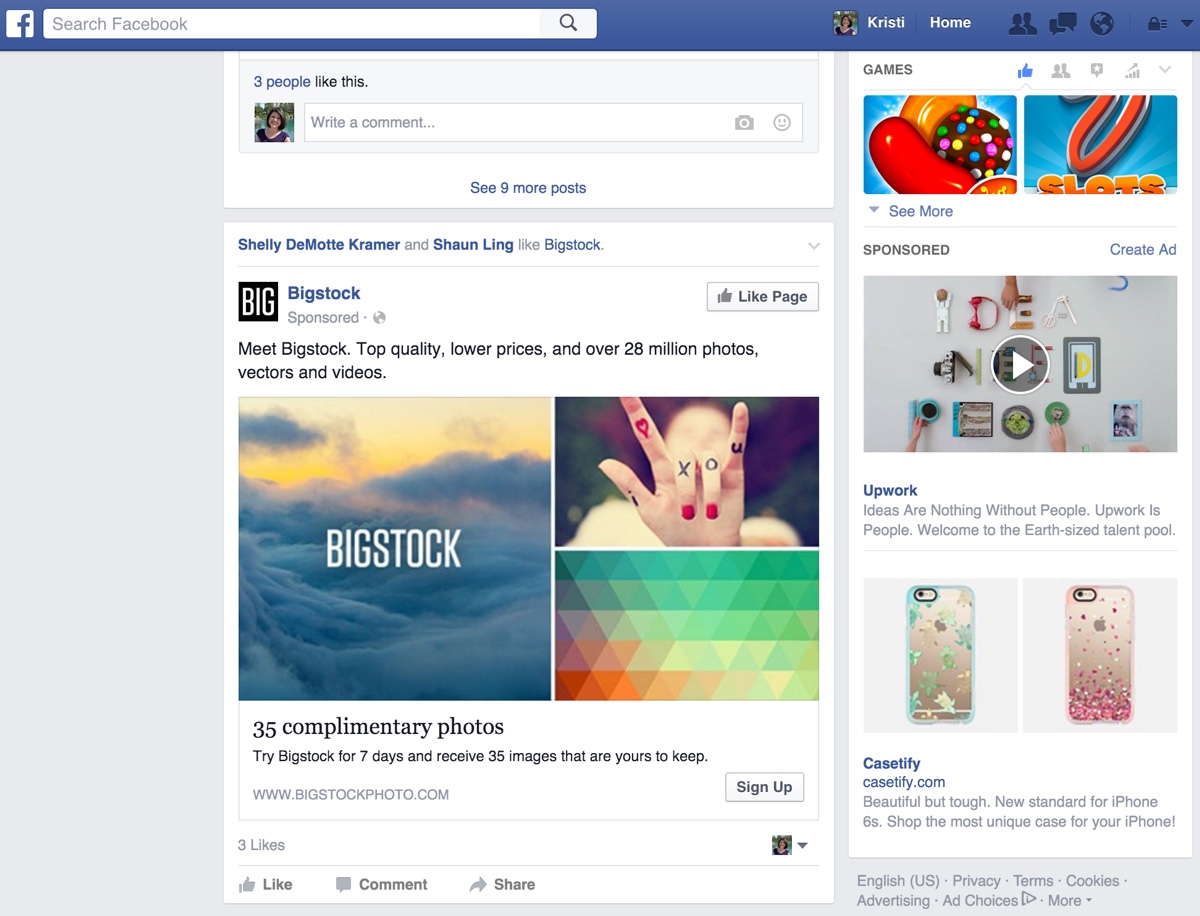
To remarket with Facebook, you will need to install the Facebook Pixel on your website. Once you’ve created your Facebook Ads account, you will get your pixel by navigating to the Facebook Pixel section, grabbing the code, and installing it as instructed.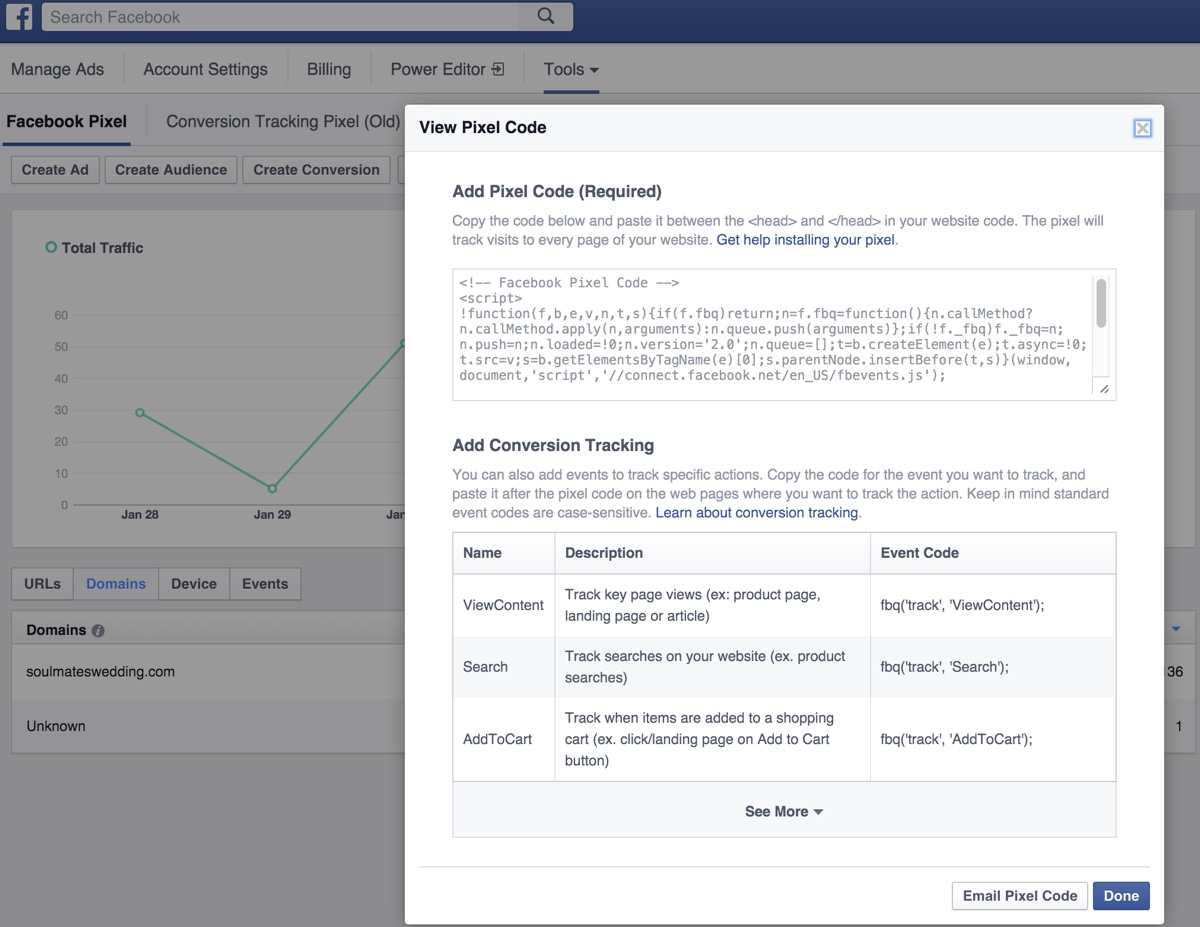
Once installed, you can create audiences from your Facebook Pixel by clicking the Create Audience button and configuring whether you want your audience to include website visitors from your entire site versus website visitors from specific pages. This will allow you to create multiple audiences if you have multiple products and services you want to use in your remarketing ads.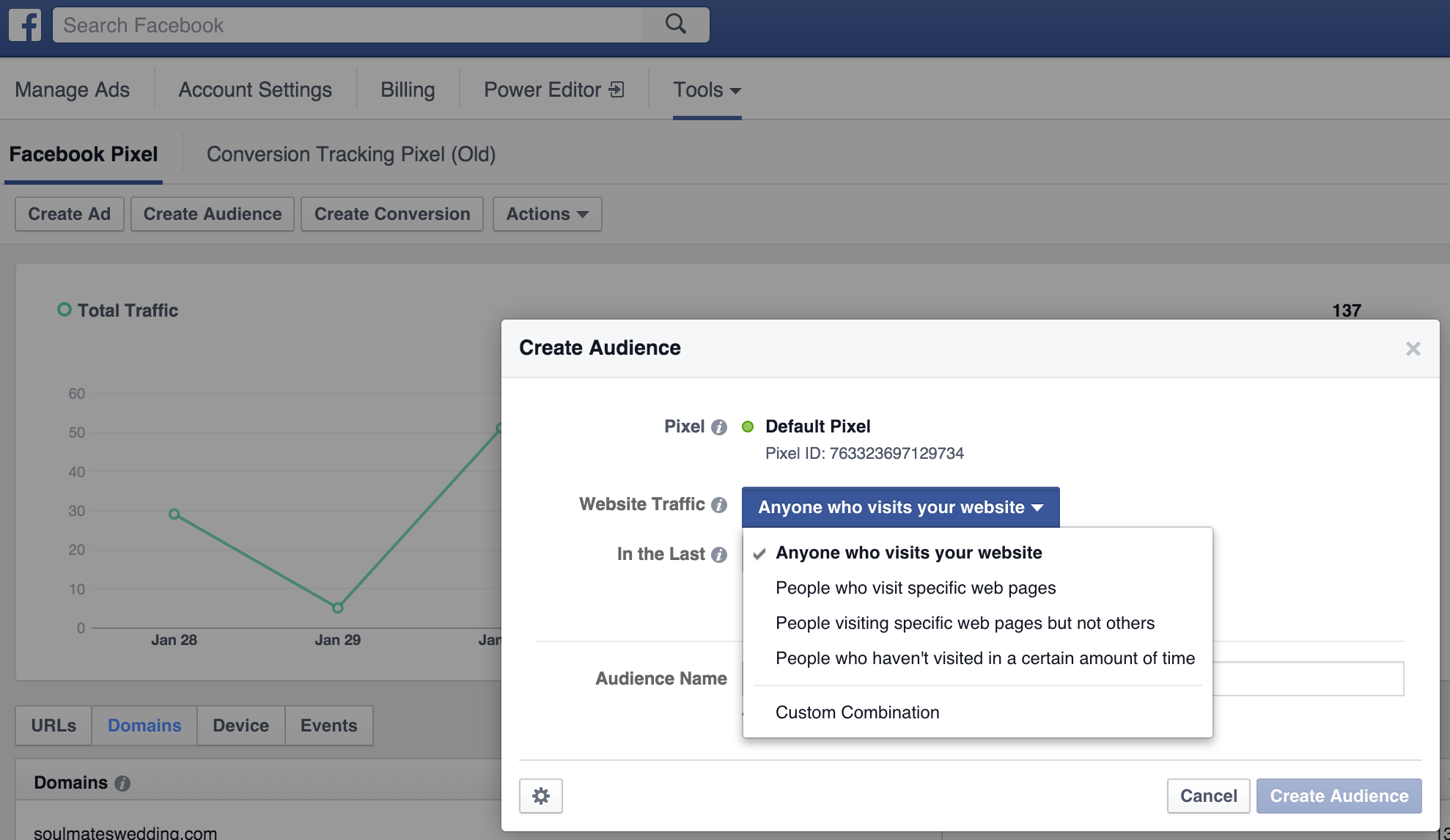
From here, you can go back to your Manage Ads tab and click the green Create Ad button. This will allow you to create any of the following types of campaigns.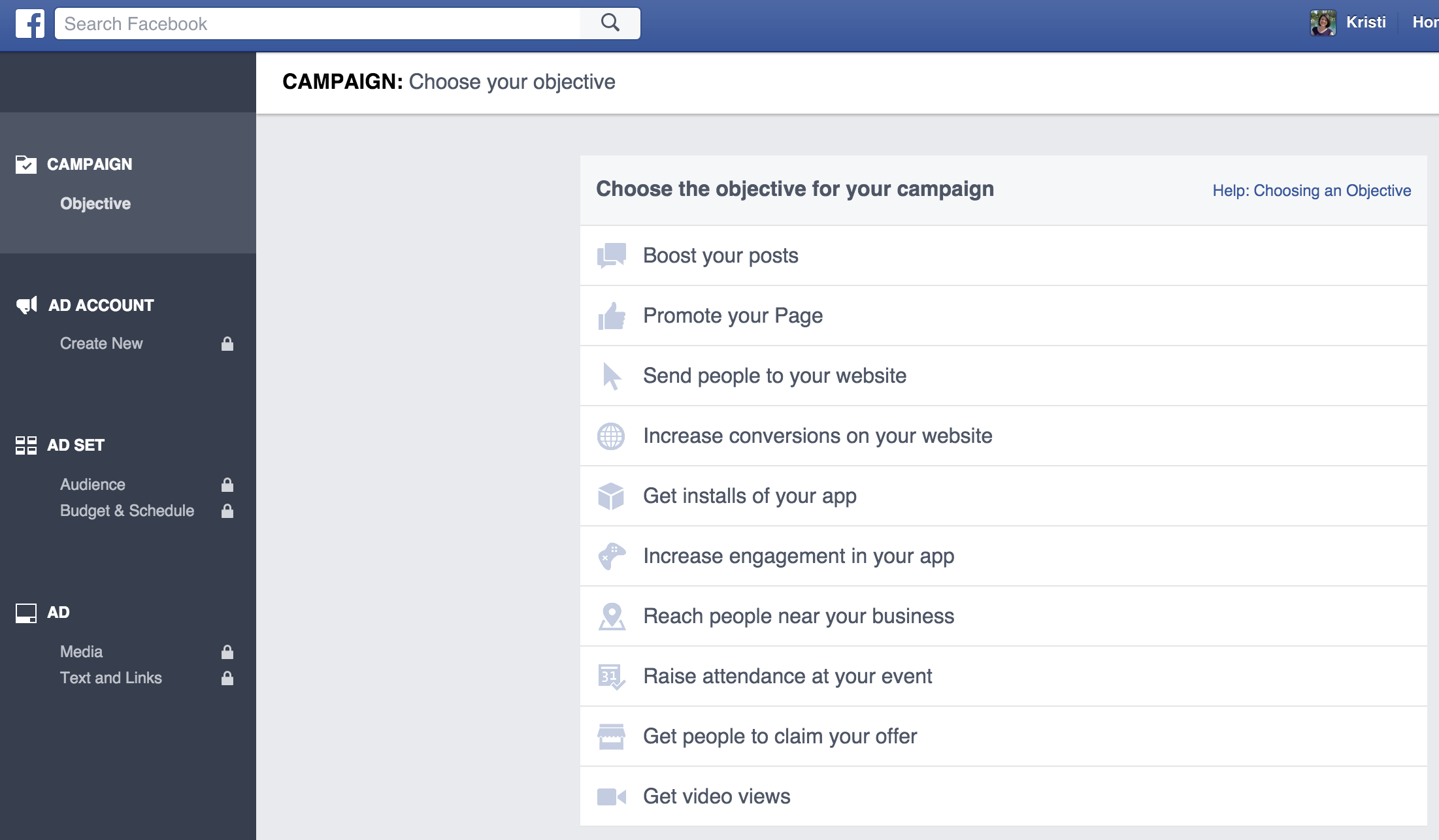
When you choose your campaign objective and configure the proper settings, you will be able to select your website visitors as your ad audience using the Custom Audiences option.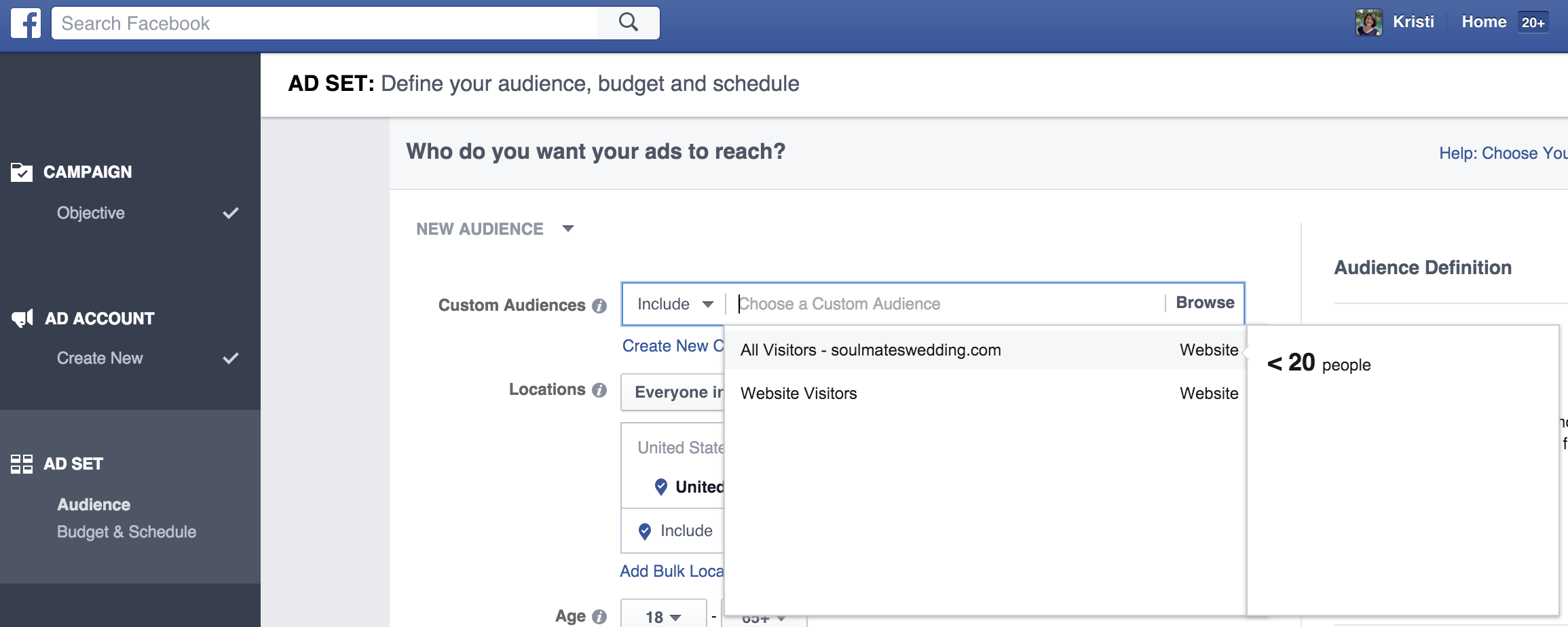
After you have selected your audience and chosen your budget, you will create your ad creatives. You can use the complete guide to see all of the design recommendations when it comes to image sizes, text, and URL usage.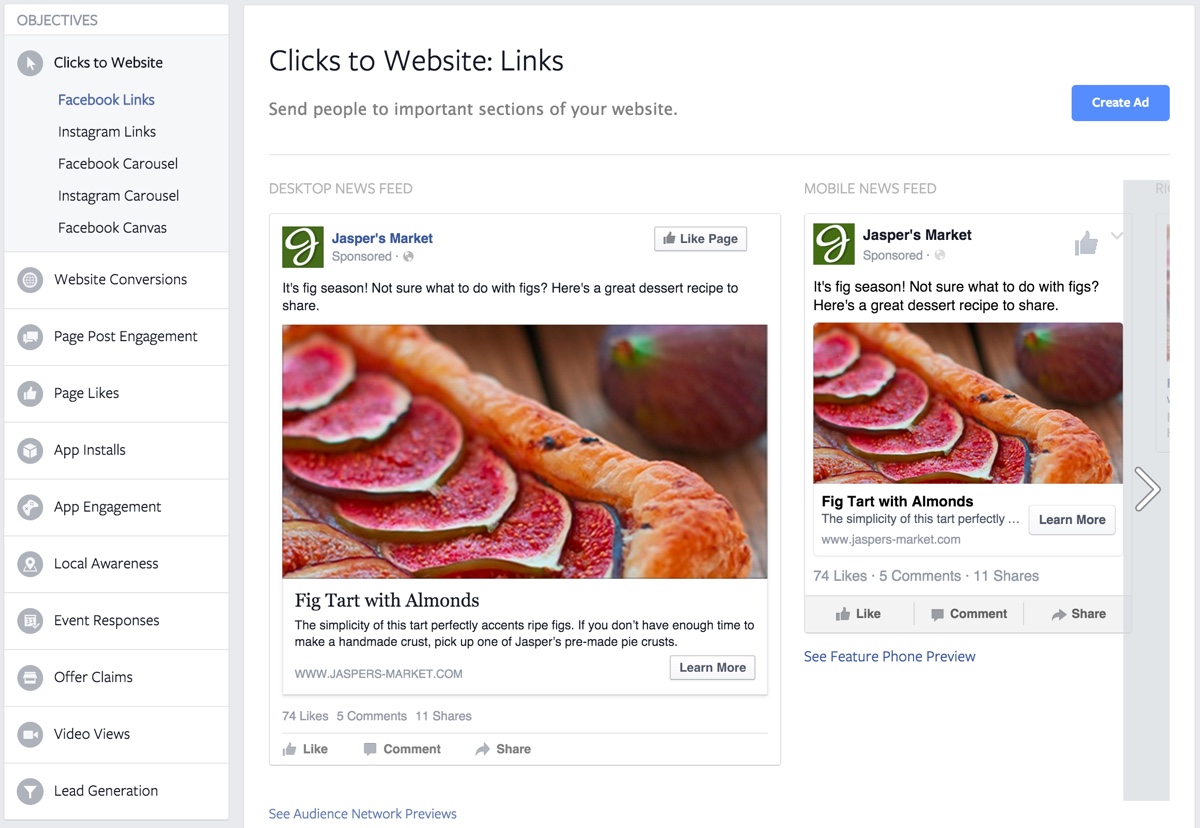
As with any advertising campaign, once you have submitted it, be sure to regularly check your analytics to ensure that it is performing well.
3. Remarketing with Instagram
If you are already remarketing with Facebook, remarketing with Instagram will be a breeze as it is built into the same system. Just follow the above steps for remarketing with Facebook. The difference will happen when you are selecting your ad campaign objective. You must choose one that specifically allows Instagram placement.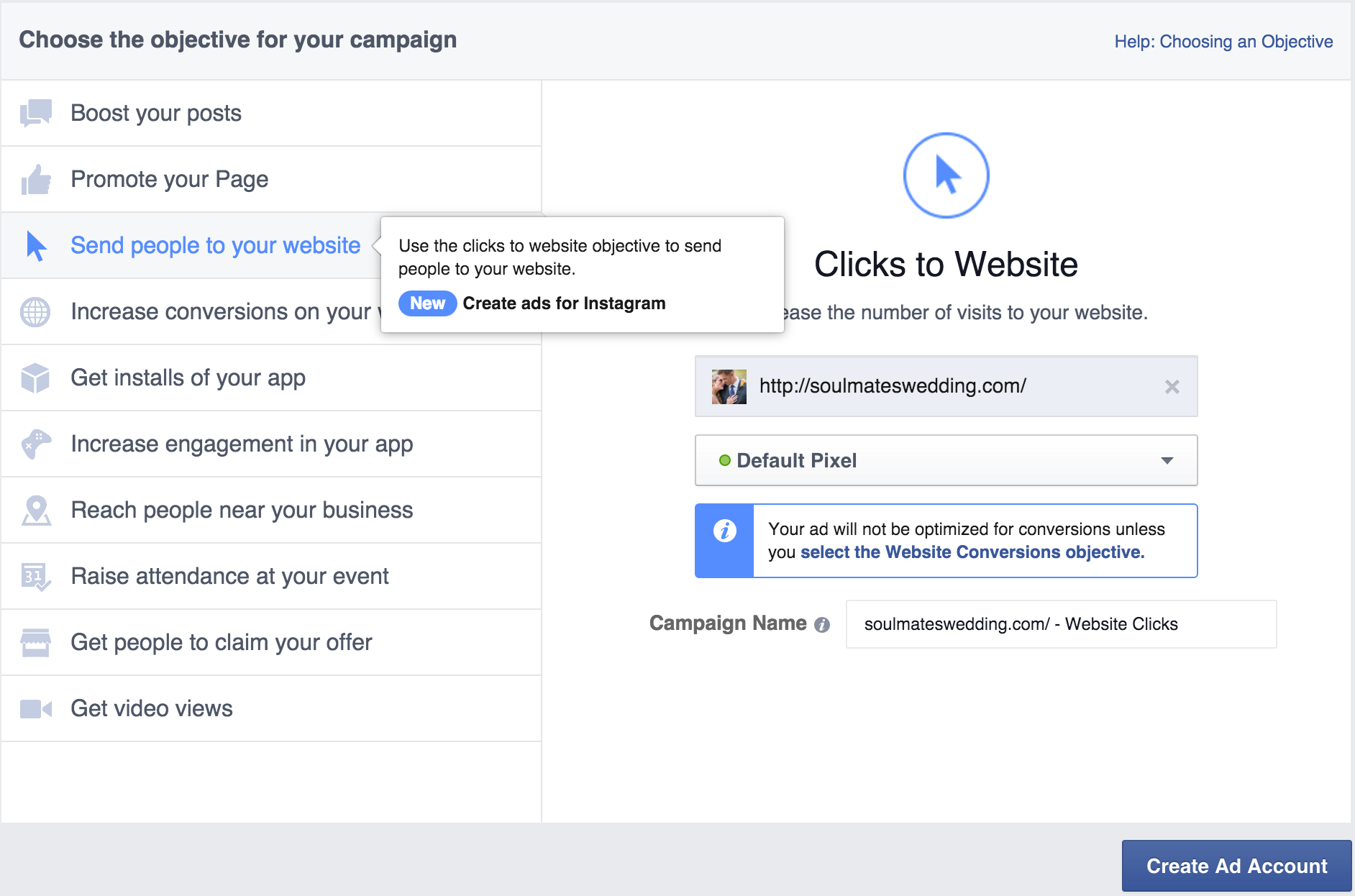
The same design guide mentioned earlier will help you determine the image sizing and text requirements for Instagram ads. With Instagram ads, remember it is key that you use a call to action button. Otherwise, your ad audience will not be able to click through to your website.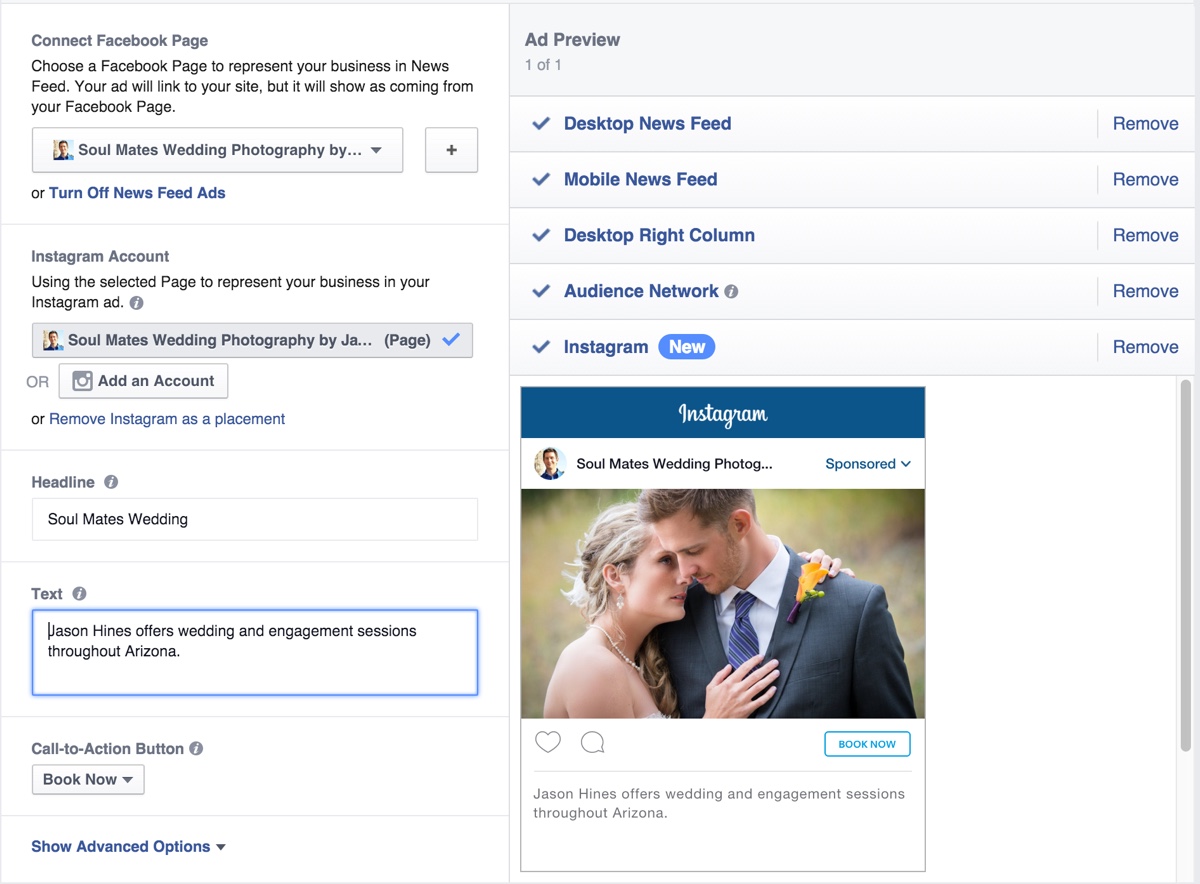
Also be sure to add your Instagram account for your Instagram ad placement. While you can use it linked to your Facebook page, linking it to your Instagram account will allow you to see your ad’s engagement (likes, comments, etc.) in your Instagram mobile app.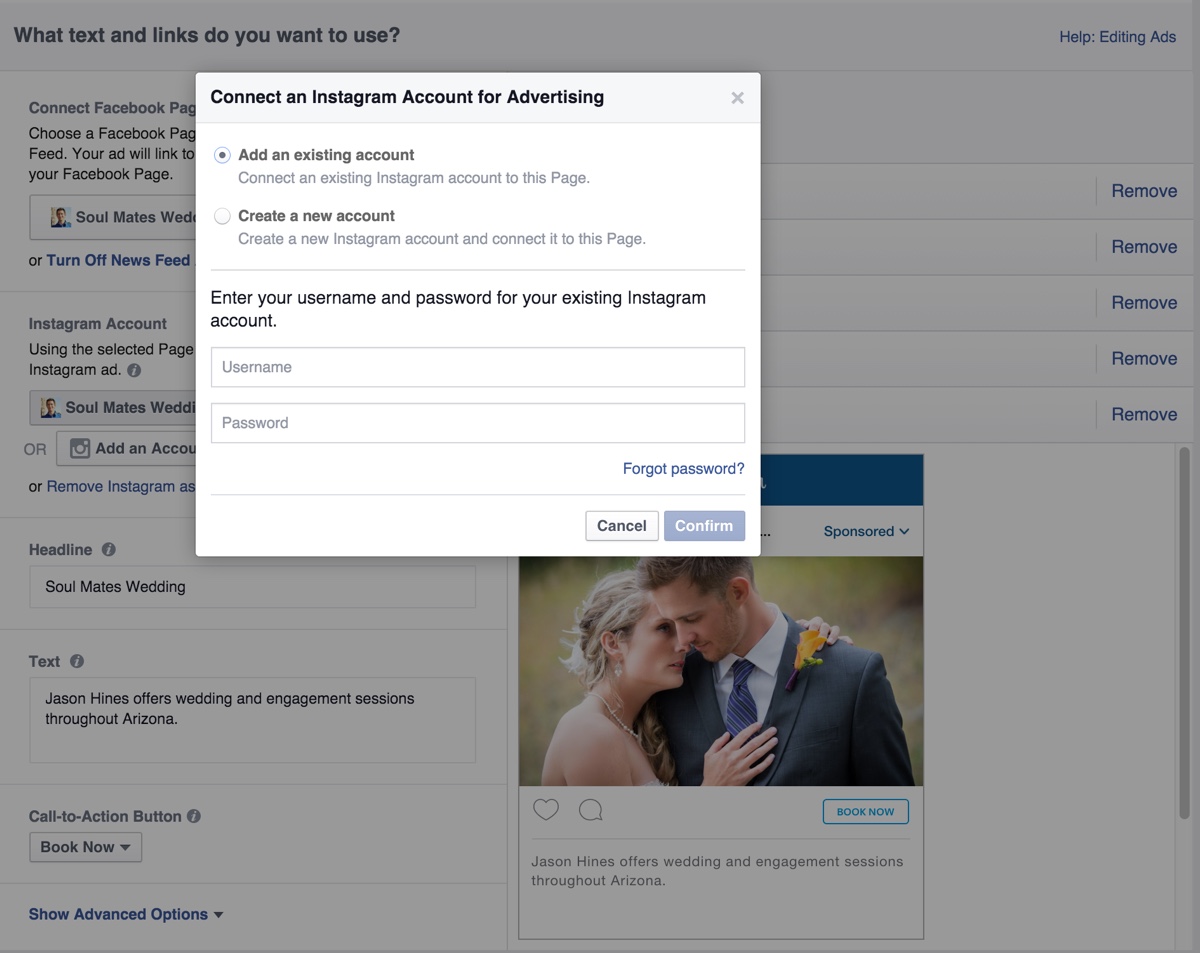
Once completed, you can monitor your Instagram ad analytics inside your Facebook ad manager.
4. Custom Audiences with Facebook
The next best thing to remarketing is custom audience advertising. Custom audiences allow you to advertise to specific audiences of your choosing. For example, let’s say that you have a customer database that is segmented with one-time buyers that you want to get to make another purchase. Or you have an email list that attended a webinar but didn’t purchase the product you offered at the end.
You can use custom audiences to target ads to both of these groups.
To do this, you will simply need to export the email addresses of your customers or email subscribers to a CSV or text file from your CRM, ecommerce, email marketing, or other software. Then you will go to your Facebook Ads account and visit the Audiences section under Tools. Under the Create Audience dropdown, you will click Custom Audience.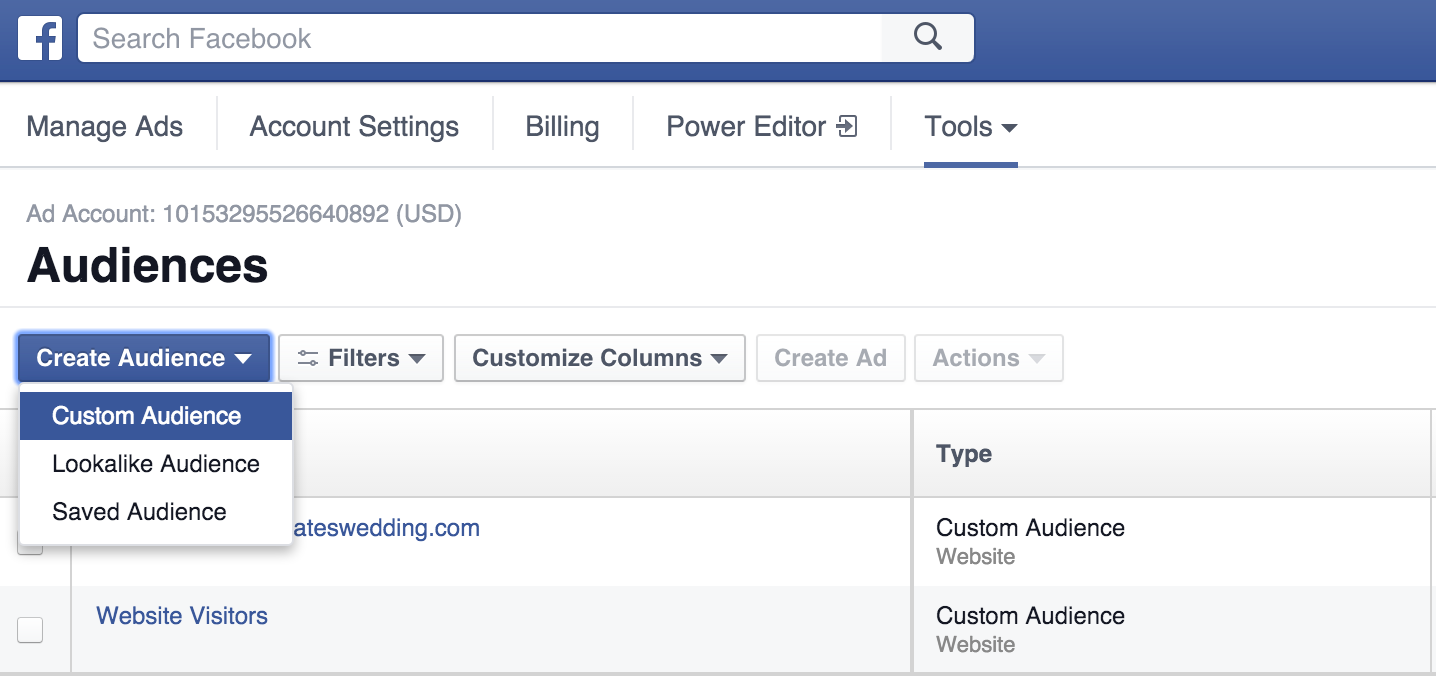
Then, you will follow the prompts to upload your email list.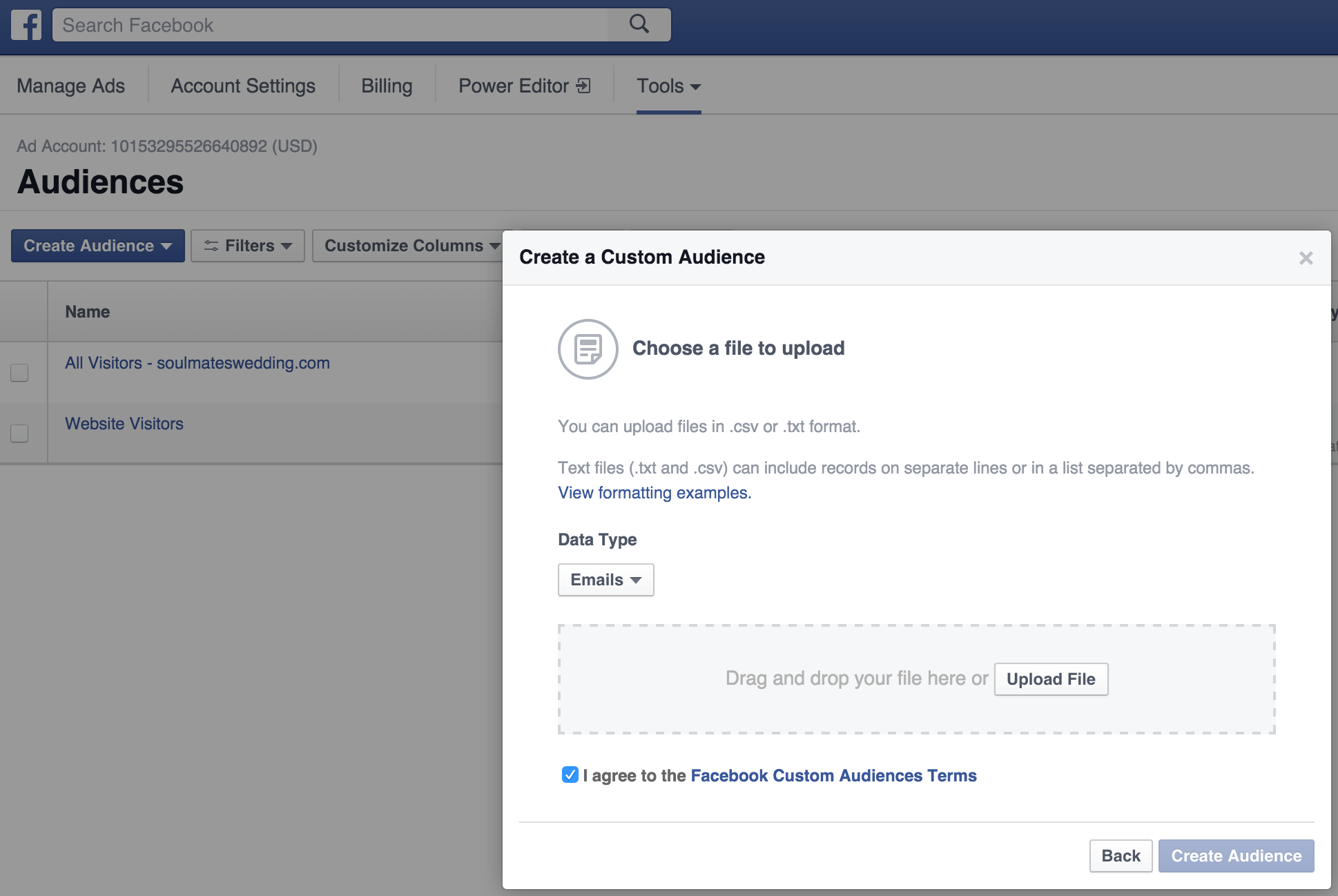
Once Facebook processes your list, you will be able to use it when creating Facebook Ads just like you would a remarketing audience for your website visitors shown in the remarketing with Facebook section.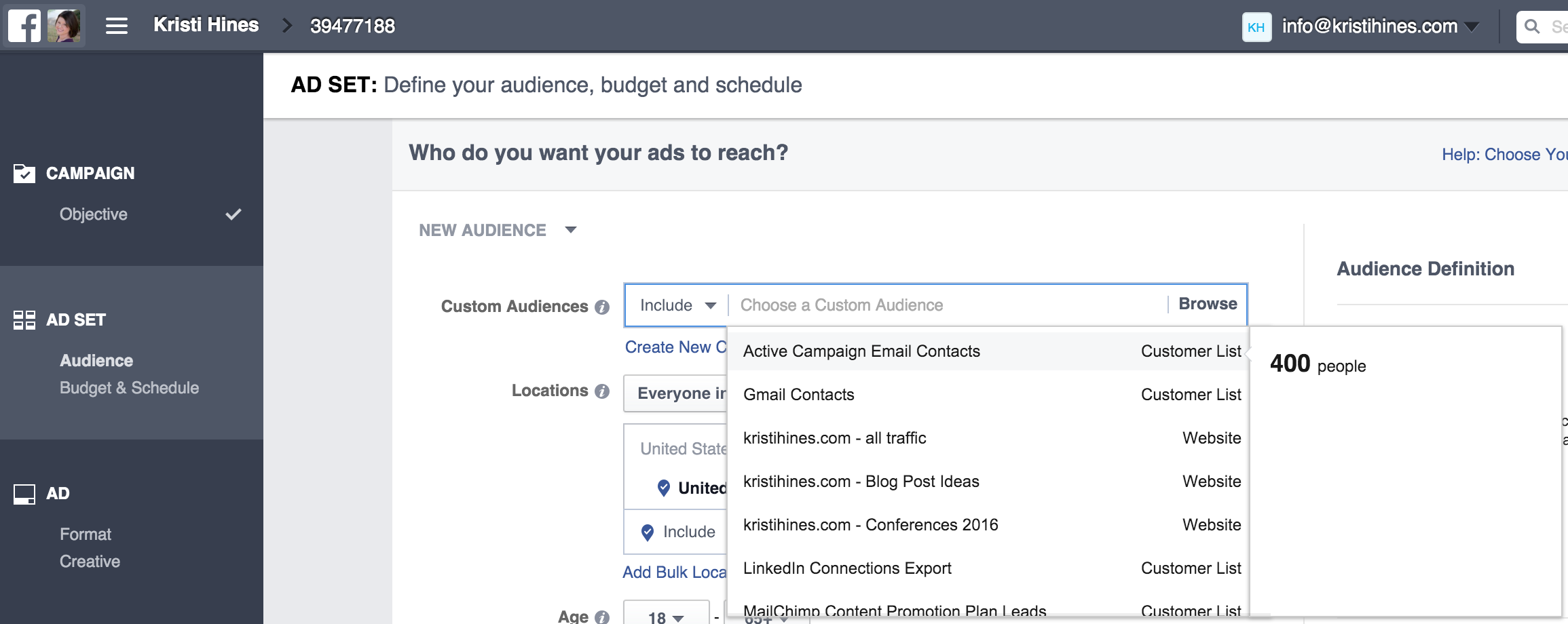
Note that there are rules as to how you can use custom audiences. With that said, you should look through your business contacts to see if there are email addresses you can advertise to, such as your email contacts, newsletter subscribers (and unsubscribers), LinkedIn contacts (via export), customer databases, SMS subscribers (using their phone number instead of their email), and similar lists.
The key is not to identify how you are targeting them. Your advertisement should not say “Hi fellow LinkedIn connection” or “Hi fellow member of my tennis league.” There’s no reason people need to know how or why you targeted them.
When you’re ready to expand your reach, you can always go back to your Audiences and click on the Create Audience dropdown to create a Lookalike Audience. This will give Facebook the ability to create audiences filled with people similar to those on your Custom Audiences.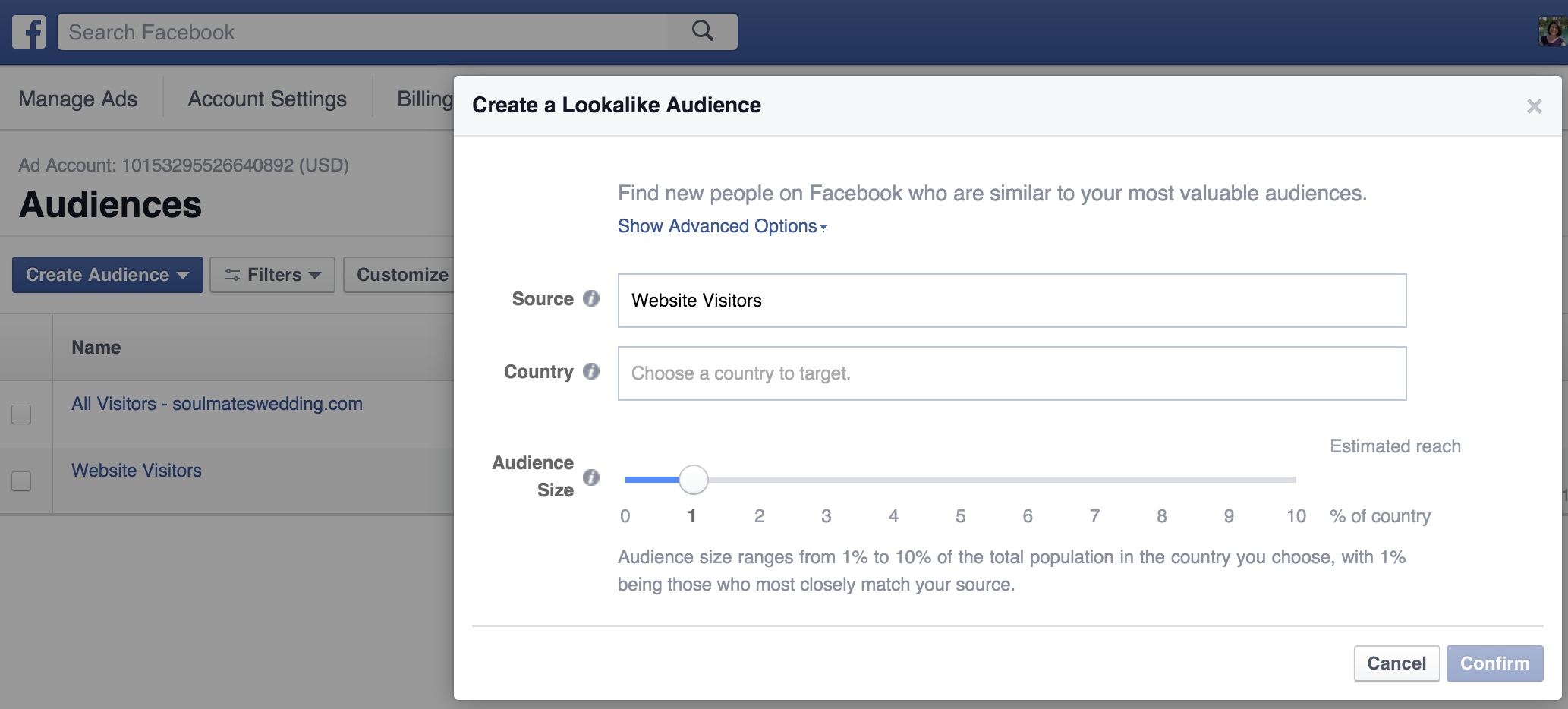
Lookalike Audiences can be modeled after your website visitors as well.
5. Custom Audiences with Instagram
Since Instagram Ads are within the Facebook Ads platform, you can use the same custom audiences you create for your Facebook Ads for your Instagram Ads as well. You would select Custom and Lookalike Audiences in the same manner as you would when creating a Facebook ad.
In Conclusion
If you are looking to boost the ROI of your advertising this year, be sure to incorporate remarketing and custom audiences into the mix. Run remarketing ads, custom audience ads, and ads targeted with general demographic criteria to see which ones get the best results for your business.
Join thousands of business-savvy entrepreneurs on our mailing list.
Curated emails that’ll help you manage your finances better.




